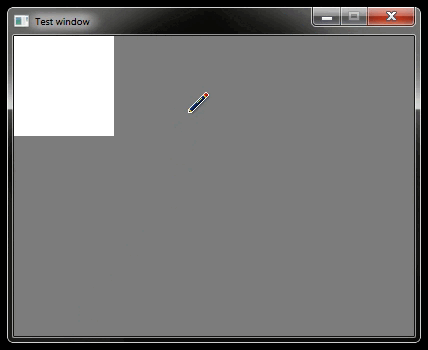Getting started with C programming - SDL sample program (Linux) -
In order to open a new window and draw graphics and read mouse input and such, you need to make a lot of calls to your operating system, and reading files like .png images requires a lot of very complicated code. SDL is a library that makes this a lot easier and does all of the menial stuff for you, and works on many different operating systems so you do not need to write separate code for Linux and Windows for example.
The program in this page will open a window, draws a rectangle, and responds to mouse and keyboard input to move that rectangle. It will look like this:
This page is for  Linux. You can also check the
Linux. You can also check the  Windows version.
Windows version.
Setting up SDL
Install SDL from the terminal: sudo apt install libsdl2-dev
Now we need to tell GCC to link your program with SDL. You can do it by modifying your build file like this:
#!/bin/sh if gcc main.c -I"/usr/include/SDL2" -lSDL2 -o testprogram ; then ./testprogram fi
Note: you may also need to tell GCC where the library file that -lSDL2 expects is. You can do it just like the include file, except use -L instead of -I, for example: -I "/usr/lib/SDL2"
Note: I don't use Linux so I don't know what the logic behind the installed library paths is. Sometimes you don't need to provide a path, sometimes you do, and the folder that it's in seems to vary.
The program
Copy the below into your main.c file:
#include <stdio.h> #define SDL_MAIN_HANDLED #include <SDL.h> // If you want to know more about what some function or type does or how to use it, just search it on a search engine. For example "SDL_CreateWindow" will lead you to a page explaining that function: https://wiki.libsdl.org/SDL2/SDL_CreateWindow void main () { // Initialize SDL. SDL_Init(0); // Create window. SDL_WINDOWPOS_UNDEFINED will let your operating system decide what position to put the window on. SDL_Window* window = SDL_CreateWindow("Test window", SDL_WINDOWPOS_UNDEFINED, SDL_WINDOWPOS_UNDEFINED, 400, 300, SDL_WINDOW_SHOWN); // Create window surface, you can think of SDL_Surface as a canvas or an image where you can draw pixels. SDL_Surface* windowsurface = SDL_GetWindowSurface(window); // Store some colors into variables to make them easier to use. Uint32 white = SDL_MapRGB(windowsurface->format, 255, 255, 255); Uint32 black = SDL_MapRGB(windowsurface->format, 0, 0, 0); Uint32 gray = SDL_MapRGB(windowsurface->format, 125, 125, 125); // Rectangle position. int x = 0; int y = 0; // Main loop. This is where most of the action happens. while (1) { // Handle input and other events, see the following links for more event types and other information about SDL_Event. // https://wiki.libsdl.org/SDL2/SDL_Event // https://wiki.libsdl.org/SDL2/SDL_EventType SDL_Event event = {0}; while (SDL_PollEvent(&event)) { // There can be all kinds of events, like the window resizing. switch (event.type) { // When mouse is clicked, set rectangle x/y to that position. case SDL_MOUSEBUTTONDOWN: x = event.button.x; y = event.button.y; break; // When arrow keys or WASD are pressed, move the rectangle. case SDL_KEYDOWN: switch (event.key.keysym.sym) { case SDLK_UP: case SDLK_w: y -= 10; break; case SDLK_DOWN: case SDLK_s: y += 10; break; case SDLK_LEFT: case SDLK_a: x -= 10; break; case SDLK_RIGHT: case SDLK_d: x += 10; break; } break; // Program is being closed, so just return out from the main function. case SDL_QUIT: return; } } // Fill the screen with gray (NULL results in a rectangle that fills the entire screen). SDL_FillRect(windowsurface, NULL, gray); // Draw rectangle, use the x and y variables as the position. SDL_Rect rect = { .x=x, .y=y, .w=100, .h=100 }; SDL_FillRect(windowsurface, &rect, white); // Draw the window's surface onto the window. SDL_UpdateWindowSurface(window); // Make the program wait 16 milliseconds before continuing to the next loop iteration (this causes the loop to run at roughly 60 FPS). SDL_Delay(16); } }
And then just compile. Feel free to experiment with this code.